Info about Color Management
This is a master post for all the things concerning Color Management that I have found and learned. I'll put the intro material first, then the stuff relating to Painter and Unreal Engine, and put all the miscellaneous info at the bottom.
FIRST! What is Color Management? Color Spaces?
Basically, a 'color space' is what dictates what color the RBG values will be. The input RGB values are 'translated' by the Color Space to the output RGB values. They are necessary because there are many different types of screens (standard HD, Apple screens, IMAX, etc.) and they all display colors uniquely. Then there's also the factor of non-linear vs. linear color, and that can get complicated too.
What Are Color Spaces video - this is a baby video that is a quick overview of Color Spaces. There is a deeper 'Part 2' that explains color management more broadly (it assumes you have no prior knowledge and want to know the more technical details.) here: Longer Color Management Video and another video detailing color spaces specifically Color Spaces Explained - all from Video Tech Explained.
Color Management for Substance Painter and Unreal Engine 5
Color Spaces impact artists because when we create materials, we are usually creating them in Substance Painter. We are defining the values of our materials based on the color space that Substance is using. Once we export and take them over to Unreal, we are looking at those materials in the color space Unreal Engine is using.
by default, Substance is not using the same color space as UE. Substance is using a linear color space, while UE5 is using the ACES sRGB color space. This causes a very annoying disconnect that has to be fixed by either going back and tweaking the material in Painter or adding adjustment nodes in Unreal.
To solve this, we just need to make Substance look like Unreal. In older versions of Painter, you had to find and download the ACES Lut and install it and adjust a bunch of settings - all things that are explained in this ACES for Painter video from William Faucher. I would recommend watching this video anyway, just because he explains why we do this. Also, fair warning, there is no way to get a perfect 1:1 for Painter and Unreal. We can get super close, but in the end, both programs are using different rendering software, so there are some differences. Faucher demonstrates the differences in the video.
In the newer versions of Painter, it is quite easy to change the color spaces. There is no downloading or installation of anything required. All you need to do is go to Edit>Project Configuration and scroll to the Color Management dropdown.
And there! In your viewport, there should be two dropdown taps in the upper right corner. The left dropdown selects your color space. For a material going to UE5, this dropdown should say ACES - sRGB.
This should be enough for your materials to be accurate when taking them to Unreal Engine.
Look Development Light Rigs with HDRI Backdrops
In Unreal, I have the same "Palermo Sidewalk" HDRI on my HDRI Backdrop with the same neutral gray material on my model. I also have a Post Process volume in the level. (I have the volume to control my exposure and to turn off any global illumination.)
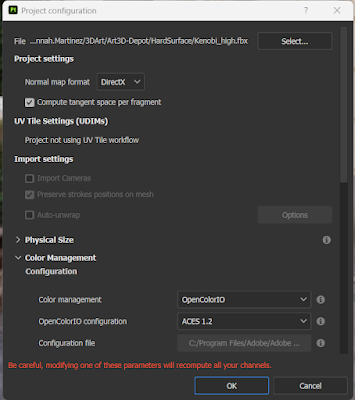




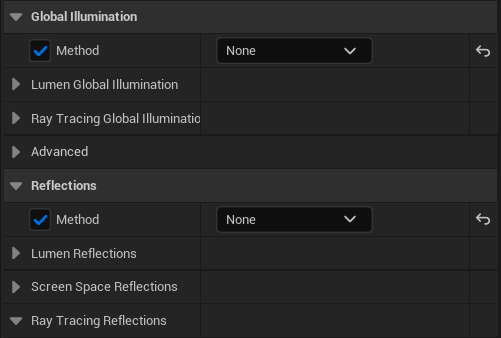

No comments:
Post a Comment